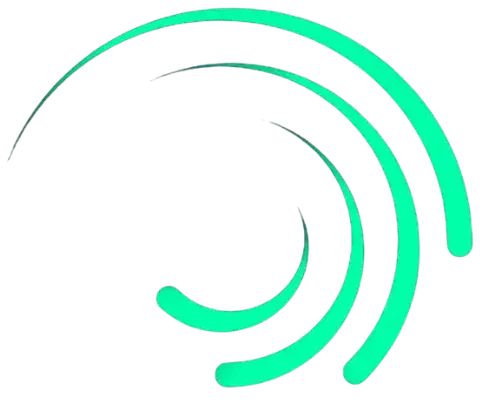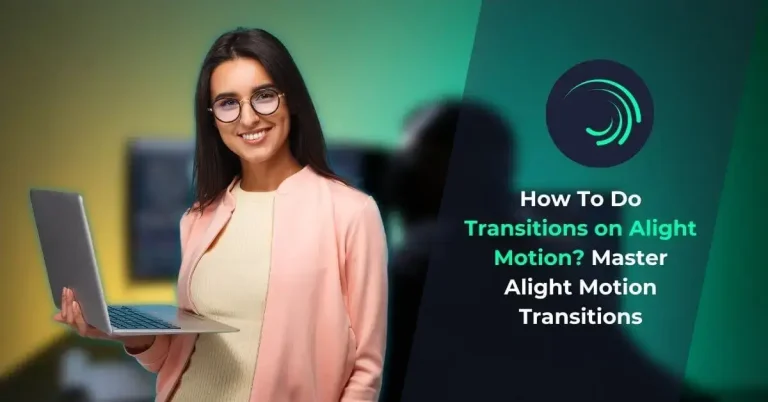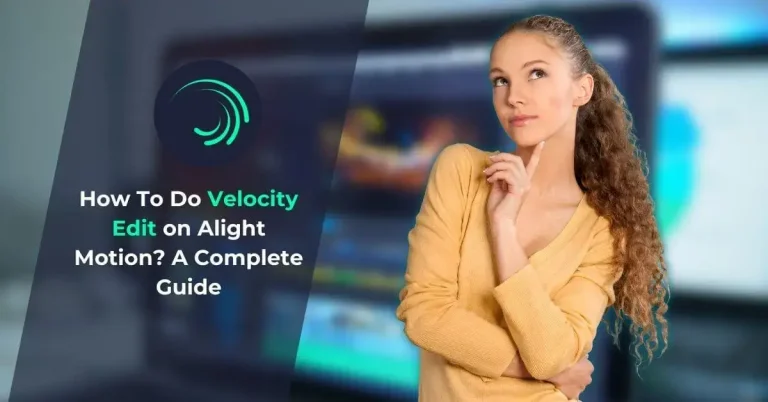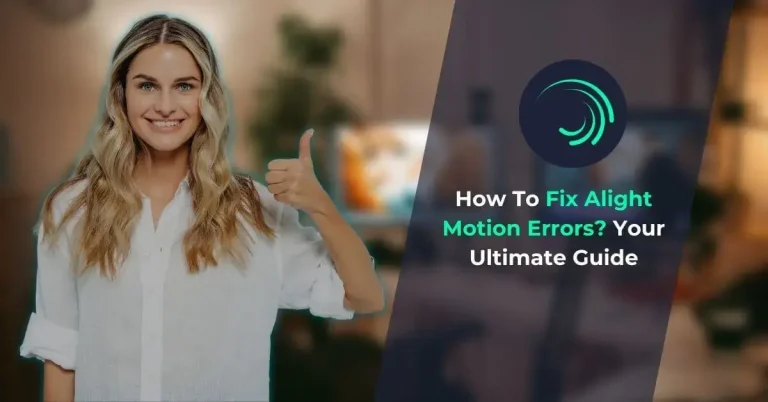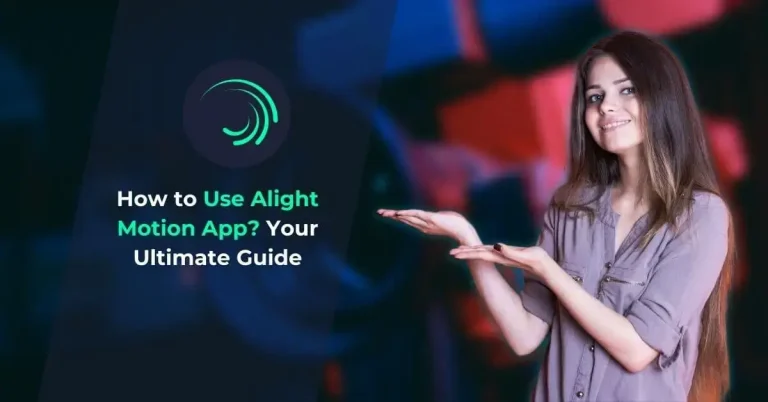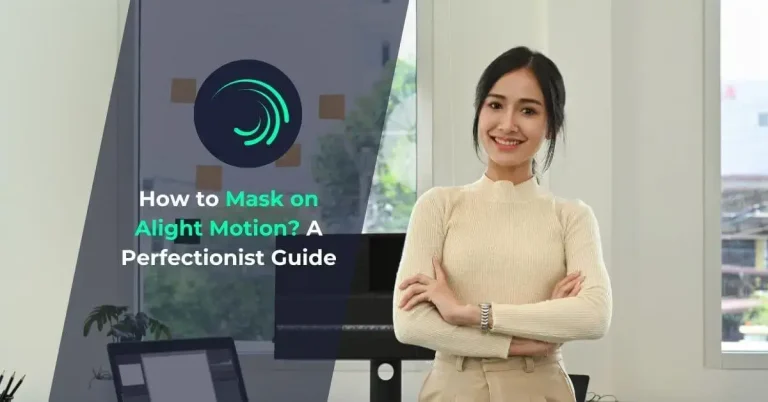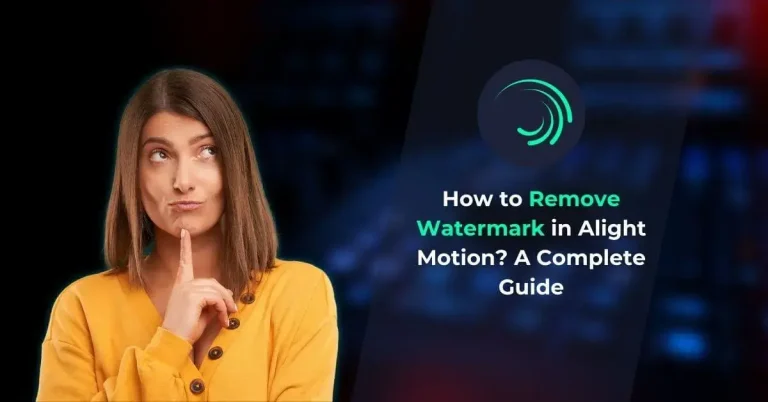Alight Motion Effects – Your Ultimate Guide to AM Effects
In the ever-evolving world of social media, you need a partner like Alight Motion to create audience-appealing videos. Your videos are just like raw vegetables, and Alight Motion effects are the chefs who are responsible for converting your videos into delicious dishes.
No matter whether you’re a YouTuber, content creator, or a professional video editor, Alight Motion is one companion that can take your videos to the next level.
Today, we’ll walk you through the effects of Alight Motion and what particular effects can do to enhance the appearance of your videos.
Understanding Alight Motion Effects
Alight Motion effects act as “makeup” for your videos. They add a unique blend of fiction and reality, making your videos stand out from all others, even in a huge competition. You can add revolving text animations, switching colors of objects in between the videos, glowing effects, and all that are the result of the various effects.
You can also explore how to use Alight Motion App.
Categories of Alight Motion Effects
There’s a huge list of different categories of the effects of Alight Motion. Let’s have a look at them.
| Category | Examples |
|---|---|
| Filters | Dreamy, Vintage, Cinematic |
| Text Effects | Scaling, Motion Tracking |
| Color Grading | Cinematic Looks, Warm and Cool Tones |
| Keying & Chroma Key | Green Screen, Changing Backgrounds, Blue Screen |
| Transitions | Dissolves, Fades, Slides |
| Motion Graphics | Shapes, Animating Icons |
| Visual Effects | Particles Effect, Lens Flare |
Let’s explore some of the most popular effects of Alight Motion.
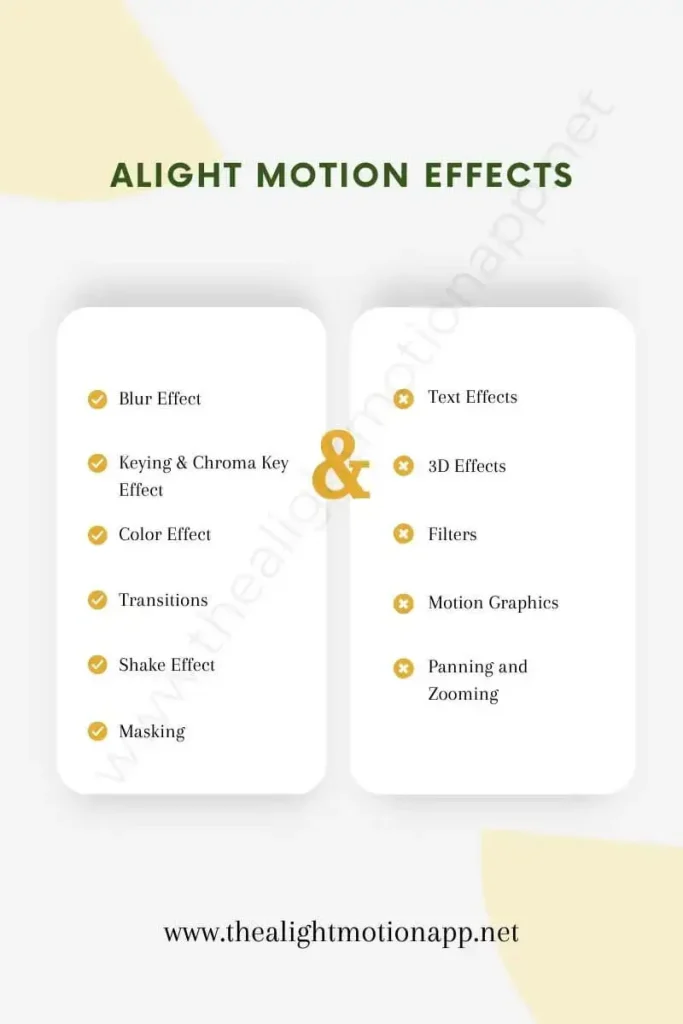
Blur Effect
The blur effect of Alight Motion is people’s favourite as it provides them with a dreamy haze atmosphere where the focus is on one object, and the focal point is adjustable and allows you to control the clarity of the object.
Keying & Chroma Key Effect
With this Effect, you can control the colours of your background. You can eliminate selective colors, replace backgrounds with your desired ones and you can even manipulate the whole scenery. The green screen users mostly use this feature.
You can also add breathless transitions by learning how to do Transitions on Alight Motion.
Color Effect
You can change the colour of your videos with this Effect. It gives you complete control over the colour adjustment of your videos, and you can fine-tune your colour tones by adjusting the contrast, brightness, hue, saturation, and other factors.
Transitions
If you’re a fan of transitions and want to make splendid transition videos, then you’re going to love these features in the Alight Motion, where you can use different transitions such as fades, slides, dissolves, wipes, curtain, round, and others as well. By carefully selecting the transitions, you can increase your audience, and once your video has gone viral, you’ll get to know the importance of the unique blend of the transitions.
In case you’ve a low specs device, you can download the Alight Motion Old Version and still edit your videos in Alight Motion.
Shake Effect
The shake effect perfectly aligns with the bass sounds, and you can enhance the excitement of your videos. You can choose radial, linear, specular, and other shake effects to give a strong look according to the scenario of your video.
Masking
With the masking feature of Alight Motion, you can hide and reveal certain parts of your video. This way, you can add a touch of blurriness and other artistic elements.
You can enhance your masking skills by editing your videos on Alight Motion for PC.
Text Effects
Text effects are not just suitable for explanatory videos, but you can also add text styles to your videos to give them a meaningful look where you can add quotes and subtitles and you can represent your text by adding rotation, motion tracking, and scaling effects.
3D Effects
You can convert your ordinary plain videos into bombastic videos in Alight Motion Mod APK by giving them a touch of 3D effects by adding cubes, boxes, hearts, and other appealing effects. You can use the shapes as pop-ups, and they’ll give your videos an attractive look.
Filters
Filters are part of your daily video editing. You can alter the whole scenery of your video by applying different filters in just a single tap. Whether it’s a warm tone, cool tone, mid-haze, or whatever it is, you can apply the filter to change the appearance at your own will.
Motion Graphics
Alight Motion is loved for being almost the only software where you get both video editing and motion graphics tools. You can customize your videos by adding motion graphics, including different shapes, and you can animate them with different options. This allows you to animate your logos, animations, and other visual explanatory needs.
Panning and Zooming
With panning and zooming, you can focus on the desired area which you want to highlight in your videos. This way you can well explain your points in the video.
How To Apply Alight Motion Effects?
You must be curious about how to apply Alight Motion effects. So, let’s go through these.
Copying Individual Effect
In order to apply a single Alight Motion effect, follow the steps below to get started.
Copying A Set of Effects
In case you want to copy and apply a set of effects you can do that by following the procedure below.
Pros of Copy-Pasting Effects
There are multiple benefits of copy-pasting effects. Let’s have a look at them.
FAQs
Summary
A complete guide on Alight Motion Effects has been shared above, along with the application of the effects. Make sure to read the above descriptions before applying any effect so that you’re familiar with the functionality of the effects. This way, you can better understand how and where you can apply that specific feature.
About Author
Marsh Ray is an SEO Expert and a developer with 5 years of experience. He has made this website to provide modified version of Alight Motion in order to facilitate the content creators to edit their videos like a pro without paying for any premium features. So, take full advantage of this opportunity and you can support him by sharing this website to your friends, family, or colleagues.